About HEMA Scorecard
- Ranking Types -
If you would like a Ranking Algorithm not listed here, let the HEMA Scorecard Team know!
| Normalization | The number of matches fought will be automatically normalized for all participants regardless of the algorithm used. |
| Afterblows | If two people have scores the software must designate a "initial" and "afterblow" in the database. In a fully weighted afterblow the higher score will be saved as the initial, however if they are equal then it is random. As such, don't make algorithms that are based on afterblow values if you are using full afterblow scoring. |
| Complicated Formulas | If an event uses a method that can't be calculated using this table it may have a custom function for the Score Function. These are prefixed with the pound sign, eg #MyScoreAlgo. They were custom made for each event, and the meanings aren't clearly communicated in this table. |
| ⇧ | Higher is better. |
| ⇩ | Lower is better. |
| score | The number calculated by the score formula. |
| wins | Number of matches recorded as a win. |
| losses | Number of matches recorded as a loss. |
| ties | Number of matches recorded as a tie. |
| pointsFor | Number of net points awarded in a fighters favor. If you want the total points in their favor use AbsPointsFor. |
| pointsAgainst | Number of net points awarded against a fighter. If you want the total points against use AbsPointsAgainst. |
| doubles | Number of exchanges that were entered into the software as a Double. This does not include exchanges where both entered an equal score. |
| AbsPointsFor | Total number of points awarded without subtracting hits or afterblows against. This value also includes points assigned to the fighter as afterblows. |
| AbsPointsAgainst | Total number of points awarded against the fighter without any mitigation from the other fighter's afterblows. This value also includes points assigned to the fighter as afterblows. |
| AbsPointsAwarded | Number of points that awarded without subtracting hits or afterblows against. This does NOT include points awarded through the fighter's own afterblows. |
| noExchanges | Number of exchanges that were entered into the software as a No Exchange. |
| hitsFor | Number of exchanges in which they struck their opponent, including doubles and afterblows. |
| histAgainst | Number of exchanges in which they were struck by their opponent, including doubles and afterblows. |
| afterblowsFor | Number of exchanges in which they landed the afterblow. DO NOT use this in fully weighted afterblow rulesets, as the software has to randomly assign fighters to the initial/afterblow spots in the database. |
| afterblowsAgainst | Number of exchanges in which they were hit by the afterblow. DO NOT use this in fully weighted afterblow rulesets, as the software has to randomly assign fighters to the initial/afterblow spots in the database. |
| numPenalties | Number of penalties issued. Note that this includes ALL score deductions. |
| numYellowCards | Number of penalties issued that were classified as Yellow Cards. |
| numRedCards | Number of penalties issued that were classified as Yellow Cards. |
| penaltiesAgainst | Number of points deducted as a result of penalties. |
| penaltiesAgainstOpponents | Number of points deducted from any of your opponents as a result of penalties. |
| doubleOuts: | Number of matches in which a fighter has a Double Out match conclusion. |
Name

|
Indicator

|
Tie #1

|
Tie #2

|
Tie #3

|
Score Formula

|
#

|
Type

|
|---|---|---|---|---|---|---|---|
| 2 Point Cumulative | score ⇧ | wins ⇧ | doubles ⇩ | (2 * wins) + ties | 6 | S2 | |
| AAA (Don't Get Hit!) | pointsAgainst ⇩ | pointsFor ⇧ | wins ⇧ | pointsAgainst | 27 | S2 | |
| AAA (Don't Get Hit!) - Absolute Value | AbsPointsAgainst ⇩ | AbsPointsFor ⇧ | wins ⇧ | AbsPointsAgainst | 9 | S2 | |
| AAA (Don't Get Hit!) - IFG Spring Fling Version | pointsAgainst ⇩ | wins ⇧ | doubles ⇩ | pointsAgainst | 4 | S2 | |
| Academie Scrimicie 2025 | wins ⇧ | numCleanHits ⇧ | score ⇧ | pointsFor ⇧ | (pointsFor - pointsAgainst) | 3 | S2 |
| AG Internal | score ⇧ | hitsAgainst ⇩ | hitsFor ⇧ | pointsFor - hitsFor - hitsAgainst | 2 | S2 | |
| AHWG 2018 | score ⇧ | wins - losses - doubleOuts | 2 | S2 | |||
| Alls Fair | wins ⇧ | doubles ⇩ | score ⇧ | pointsFor - pointsAgainst | 28 | S2 | |
| Alpeadria | score ⇧ | #Alpeadria | 6 | S2 | |||
| Aussie Reversed | wins ⇧ | AbsPointsAgainst ⇩ | AbsPointsFor ⇧ | AbsPointsAgainst | 97 | S2 | |
| Aussie Reversed v2 | wins ⇧ | ties ⇧ | AbsPointsAgainst ⇩ | AbsPointsFor ⇧ | AbsPointsAgainst | 29 | S2 |
| Baer Score | wins ⇧ | AbsPointsAgainst ⇩ | doubles ⇩ | 0 | 16 | S2 | |
| BART | wins ⇧ | score ⇧ | pointsFor ⇧ | pointsAgainst ⇩ | pointsFor - pointsAgainst | 7 | S2 |
| BHL 2024 | AbsPointsAgainst ⇩ | AbsPointsFor ⇧ | (numYellowCards + numRedCards) ⇩ | wins | 11 | S2 | |
| Boar's Tooth | score ⇧ | doubles ⇧ | (hitsFor - afterblowsAgainst) - (hitsAgainst + doubles) | 1 | S2 | ||
| Boulder Score | wins ⇧ | score ⇩ | hitsAgainst - afterblowsFor | 1 | S2 | ||
| Coornhert | wins ⇧ | score ⇧ | AbsPointsFor / AbsPointsAgainst ⇧ | #Coornhert | 1 | S2 | |
| Crossing Fight School | wins ⇧ | pointsFor - pointsAgainst ⇧ | score ⇧ | #Crossing | 2 | S2 | |
| CSEN Nazionale - Scherma Storica | wins ⇧ | doubleOuts ⇧ | score ⇧ | hitsAgainst ⇩ | pointsFor - pointsAgainst | 5 | S2 |
| Cut & Deduction | score ⇧ | pointsFor | 69 | C3 | |||
| Deduction Based | score ⇧ | pointsFor | 10 | C3 | |||
| Devil's Point | AbsPointsAgainst ⇩ | wins ⇧ | score ⇧ | ties ⇧ | #Crossing | 4 | S2 |
| Donnybrook | wins ⇧ | doubles ⇩ | pointsAgainst ⇩ | pointsFor ⇧ | 0 | 85 | S2 |
| Dutch Match Points | score ⇧ | pointsAgainst ⇩ | pointsFor ⇧ | numPenalties ⇩ | #PhoMatchPoints | 11 | S2 |
| Einherjar | score ⇧ | (100*wins) - doubles ⇧ | (100 * pointsAgainst) - pointsFor ⇩ | (100 * numRedCards) + numYellowCards ⇩ | (wins*2) + pointsFor - (pointsAgainst + (doubles*2) + numPenalties) | 4 | S2 |
| Einherjar v2 | score ⇧ | (5 * Wins) + (2 * Ties) + (pointsFor - pointsAgainst) + (-3 * doubles) + (-3 *(numPenalties - numYellowCards)) | 4 | S2 | |||
| Erie Score | score ⇧ | doubles ⇩ | wins ⇧ | (AbsPointsFor / AbsPointsAgainst) | 1 | S2 | |
| Erie Score | score ⇧ | doubles ⇩ | wins ⇧ | case when (AbsPointsAgainst) != 0 then (AbsPointsFor / AbsPointsAgainst) else (AbsPointsFor) end | 10 | S2 | |
| Fairfax | pointsFor ⇧ | wins ⇧ | doubles ⇩ | pointsAgainst ⇩ | 0 | 3 | S2 |
| FAL_v1 | score ⇧ | wins ⇧ | doubles ⇩ | case when (hitsAgainst + afterblowsAgainst + doubles) > 0 then ((AbsPointsFor + (3 * Wins)) / (hitsAgainst + afterblowsAgainst + (((doubles-1)*doubles)/2))) else (AbsPointsFor + (3 * Wins)) end | 16 | S2 | |
| FEDER 2022 | wins ⇧ | score ⇧ | numRedCards ⇩ | numYellowCards ⇩ | pointsFor - (pointsAgainst + doubles) | 19 | S2 |
| FEDER 2023 | wins + (0.0001 * score) ⇧ | pointsFor ⇧ | doubles ⇩ | pointsAgainst + (0.01 * numRedCards) + (0.0001 * numYellowCards) ⇩ | pointsFor - (pointsAgainst + doubles) | 65 | S2 |
| Flat Score | score ⇧ | 10 | C3 | ||||
| Flowerpoint | score ⇧ | doubles ⇩ | wins ⇧ | 0 - hitsAgainst - doubles | 22 | S2 | |
| FNY 2017 | score ⇧ | wins ⇧ | doubles ⇩ | pointsFor - 2 * (losses + doubles) | 5 | S2 | |
| FoB Dagger | wins ⇧ | score ⇧ | pointsAgainst ⇩ | pointsFor ⇧ | #Crossing | 5 | S2 |
| Franklin 2014 | score ⇧ | wins ⇧ | doubles ⇩ | hitsAgainst ⇩ | (5*wins) + pointsFor - pointsAgainst - ((doubles * (doubles+1))/2) | 189 | S2 |
| Franklin 2014 (x25) | score ⇧ | wins ⇧ | doubles ⇩ | hitsAgainst ⇩ | (5*wins) + pointsFor - pointsAgainst - (1.25*(doubles * (doubles+1))/2) | 24 | S2 |
| Franklin 2014 - Rev Score | score ⇧ | wins ⇧ | doubles ⇩ | hitsAgainst ⇩ | (5*wins) + pointsFor - pointsAgainst + penaltiesAgainstOpponents - ((doubles * (doubles+1))/2) | 1 | S2 |
| Franklin 2014.3 | score ⇧ | wins ⇧ | doubles ⇩ | hitsAgainst ⇩ | (3*wins) + pointsFor - pointsAgainst - ((doubles * (doubles-1))/2) | 225 | S2 |
| Franklin 2014.FullAB | score ⇧ | wins ⇧ | (afterblowsAgainst + afterblowsFor) ⇩ | (3*wins) + pointsFor - pointsAgainst | 3 | S2 | |
| Frost On The Blade | wins ⇧ | score ⇧ | doubles ⇩ | PointsFor - PointsAgainst | 3 | S2 | |
| Get Points | pointsFor ⇧ | doubles ⇩ | pointsAgainst ⇩ | pointsFor | 43 | S2 | |
| Health Remaining | wins ⇧ | score ⇧ | (matches * basePointValue) - AbsPointsAgainst - penaltiesAgainst | 18 | S2 | ||
| Hit and Don't Double | hitsFor ⇧ | doubles ⇩ | wins ⇧ | hitsAgainst ⇩ | 0 | 23 | S2 |
| Hit Ratio | score ⇧ | doubles ⇩ | wins ⇧ | case when (hitsAgainst + afterblowsAgainst + doubles) > 0 then pointsFor / (hitsAgainst + afterblowsAgainst + doubles) else 9001 end | 39 | S2 | |
| Hits For + Wins | score ⇧ | doubles ⇩ | (3 * wins + ties) ⇧ | pointsAgainst ⇩ | pointsFor + wins | 6 | S2 |
| JNCR | score ⇧ | 7 | C3 | ||||
| King's Cup v1 | score ⇧ | AbsPointsAgainst ⇩ | doubles ⇩ | (pointsFor - pointsAgainst) ⇧ | (5*wins) + (2*ties) | 6 | S2 |
| Ladies Knight | wins ⇧ | pointsAgainst ⇩ | doubles ⇩ | wins | 14 | S2 | |
| Longpoint Deviation | score ⇧ | #LpDeviation | 5 | M4 | |||
| LP Hit Ratio | score ⇧ | doubles ⇩ | wins ⇧ | case when (hitsAgainst + afterblowsAgainst + doubles) > 0 then (AbsPointsAwarded + 2 * wins) / (hitsAgainst + afterblowsAgainst + doubles) else 9001 end | 11 | S2 | |
| MART | score ⇧ | (doubles + afterblowsFor + afterblowsAgainst) ⇩ | AbsPointsAgainst ⇩ | AbsPointsFor ⇧ | (2 * Wins) + Ties | 4 | S2 |
| Match Points | Plus/Minus | score ⇧ | (pointsFor - pointsAgainst) ⇧ | ((9 * wins) + (6 * ties) + (3 * losses)) | 2 | S2 | ||
| Midwinter | score ⇧ | doubles ⇩ | hitsFor ⇧ | hitsAgainst ⇩ | #MidWinter | 10 | S2 |
| None (Manual Placings) | score ⇧ | 57 | |||||
| OSS | score ⇧ | AbsPointsAgainst ⇩ | (wins*2) - ties - losses | 3 | S2 | ||
| PHO Match Points | score ⇧ | wins ⇧ | AbsPointsAgainst ⇩ | AbsPointsFor ⇧ | #PhoMatchPoints | 11 | S2 |
| Placing Countdown | score ⇧ | pointsFor ⇧ | #PlacingCountdown | 9 | M4 | ||
| Placing Percentage | score ⇧ | pointsFor ⇩ | #PlacingPercent | 6 | M4 | ||
| Plus/Minus | Wins | score ⇧ | wins ⇧ | doubles ⇩ | pointsFor - pointsAgainst | 82 | S2 | |
| Plus/Minus/Exponential Doubles | Wins | score ⇧ | wins ⇧ | pointsAgainst ⇩ | doubles ⇧ | pointsFor - pointsAgainst - ((doubles * (doubles+1))/2) | 8 | S2 |
| Points Remaining | score ⇧ | pointsFor + penaltiesAgainst ⇧ | doubles ⇩ | (basePointValue * matches) - AbsPointsAgainst - penaltiesAgainst | 7 | S2 | |
| Queen's Gambit | score ⇧ | pointsFor ⇧ | pointsAgainst ⇩ | hitsFor ⇩ | (3 * wins) + ties | 11 | S2 |
| Ram Rules | score ⇧ | doubles ⇩ | pointsFor - (2 * Doubles) | 6 | S2 | ||
| Rapier of Roses | wins ⇧ | doubles ⇩ | numRedCards ⇩ | wins | 1 | S2 | |
| Rose Points Remaining | score ⇧ | wins ⇧ | (numYellowCards + numRedCards) ⇩ | (basePointValue * matches) - (AbsPointsAgainst) | 2 | S2 | |
| RSS Cutting | score ⇧ | 12 | C3 | ||||
| Sandstorm 2017 | score ⇧ | wins ⇧ | doubles ⇩ | pointsFor - doubles | 2 | S2 | |
| Schnegel Score | score ⇧ | wins ⇧ | pointsFor ⇧ | #Schnegel | 2 | S2 | |
| Schnegel Score 2 | score ⇧ | doubles ⇩ | #Schnegel2 | 2 | S2 | ||
| Scholar Victoria | wins ⇧ | ties ⇧ | AbsPointsFor ⇩ | AbsPointsAgainst ⇧ | AbsPointsAgainst | 4 | S2 |
| SingleHit | score ⇧ | pointsAgainst + doubles ⇩ | doubles ⇩ | IF((pointsAgainst + doubles) != 0, pointsFor / (pointsAgainst + doubles), 9001) | 5 | S2 | |
| Sofia | wins ⇧ | ties ⇧ | score ⇧ | doubles ⇩ | pointsFor - pointsAgainst | 35 | S2 |
| Spring Steel | score ⇧ | wins ⇧ | pointsFor ⇧ | (2 * wins) + pointsFor - pointsAgainst - doubles + basePointValue | 4 | S2 | |
| Steel & Chill | score ⇧ | doubles ⇩ | hitsFor ⇧ | hitsAgainst ⇩ | (3 * wins) + ties | 5 | S2 |
| Steel Jam | score ⇧ | wins ⇧ | AbsPointsFor ⇧ | IF(AbsPointsAgainst != 0, AbsPointsFor/AbsPointsAgainst, IF(AbsPointsFor = 0,0,9001)) | 10 | S2 | |
| Swedish Nationals | score ⇧ | wins ⇧ | (pointsFor - pointsAgainst) ⇧ | AbsPointsAgainst ⇩ | ((9 * wins) + (6 * ties) + (3 * losses)) | 16 | S2 |
| Swiss League | score ⇧ | AbsPointsFor ⇧ | #SwissScore | 5 | S2 | ||
| TCHC 2024 | score ⇧ | hitsAgainst ⇩ | doubles ⇩ | pointsFor + 2 * Wins - doubleOuts | 2 | S2 | |
| Terca Score | score ⇧ | doubles ⇩ | doubleOuts ⇩ | ((1000 * pointsAgainst) - pointsFor) ⇩ | (3 * wins) + (2 * ties) + (1 * losses) | 11 | S2 |
| Terca Score v2 | score ⇧ | doubles ⇩ | ((1000 * pointsAgainst) - pointsFor) ⇩ | (pointsFor - pointsAgainst) ⇧ | (3 * wins) + (2 * ties) + (1 * losses) | 1 | S2 |
| TF_v1 | score ⇧ | wins ⇧ | doubles ⇩ | case when (hitsAgainst + afterblowsAgainst + doubles) > 0 then ((AbsPointsFor + (3 * Wins)) / (hitsAgainst + afterblowsAgainst + (((doubles-1)*doubles)/3))) else (AbsPointsFor + (3 * Wins)) end | 1 | S2 | |
| Thokk Continuous | hitsAgainst ⇩ | hitsFor ⇧ | score ⇧ | 0 - AbsPointsAgainst | 1 | S2 | |
| Total Points Scored | score ⇧ | doubles ⇩ | wins ⇧ | pointsFor | 120 | S2 | |
| Total Points Scored v2 | score ⇧ | wins ⇧ | doubles ⇩ | pointsFor | 30 | S2 | |
| Toulouse | score ⇧ | wins - (2 * AbsPointsAgainst) - (3 * doubleOuts) | 4 | S2 | |||
| Unicorn | score ⇧ | wins ⇧ | hitsAgainst ⇩ | 10*wins + 10*matches - AbsPointsAgainst | 8 | S2 | |
| Wasatch Points Remaining | score ⇧ | (basePointValue * matches) - AbsPointsAgainst - penaltiesAgainst ⇧ | (hitsFor + hitsAgainst) - (doubles + afterblowsFor + afterblowsAgainst) ⇧ | wins ⇧ | ((basePointValue * matches) - AbsPointsAgainst - penaltiesAgainst) + wins + (((hitsFor + hitsAgainst) - (doubles + afterblowsFor + afterblowsAgainst)) * .5) | 4 | S2 |
| WEIRD 2019 | score ⇧ | pointsAgainst ⇩ | (10 * wins) - (10 * losses) - (10 * doubleOuts) + pointsFor | 12 | S2 | ||
| Wessex League | score ⇧ | hitsFor - hitsAgainst ⇧ | doubles ⇩ | #Wessex | 76 | S2 | |
| Wessex League Standings | score ⇧ | #WessexLeagueStandings | 32 | M4 | |||
| Wins & Aggregate Score | wins ⇧ | pointsFor ⇧ | AbsPointsFor | 34 | S2 | ||
| Wins - Hits Against | wins ⇧ | AbsPointsAgainst ⇩ | AbsPointsFor | wins | 56 | S2 | |
| Wins and Points | wins ⇧ | pointsFor ⇧ | pointsAgainst ⇩ | doubles ⇩ | 0 | 270 | S2 |
| Wins | Plus/Minus | wins ⇧ | score ⇧ | pointsFor - pointsAgainst | 788 | S2 |
Navigating Scorecard
This video explains how to navigate and find information in Scorecard, from match results to event schedules.
Match Scoring
This is an example match with fencing footage and the table operations, captured in preparation for Queen of the Hill 2024.
Thank you for checking out HEMA Scorecard. You've found your way to the Participant User Guide. Here you will get a how-to on how to navigate through the most important features of HEMA Scorecard. If you are an event organizer looking for help, please click on the "Event Organizers" tab above this paragraph.
Events
Choosing An Event
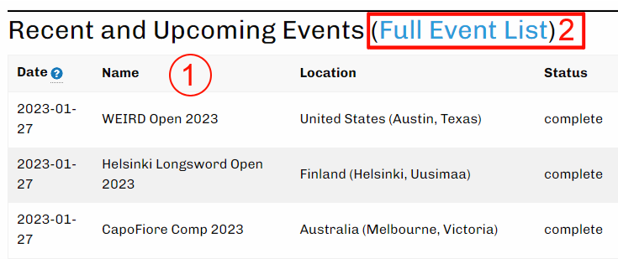
The landing page shows recently-completed, active, and upcoming events in chronological order (1). If an upcoming or active event doesn't appear here, it is either hidden by the event organizer or is not being hosted by HEMA Scorecard. If the event you are interested in has already occurred, you may need to navigate to “All Events” (2), which is sorted by event name as a default.
Event Information
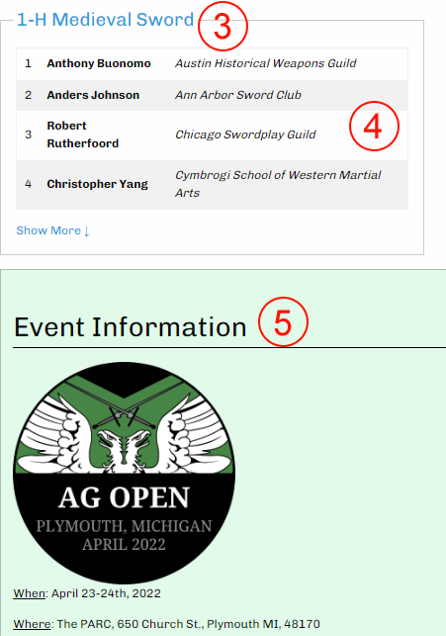
When you choose an event from the landing page, you will see all the different tournaments offered at the event (3). If the event has concluded, you will also see the top competitors in each category (4). The event organizer may have also provided information about the event on this page (5).
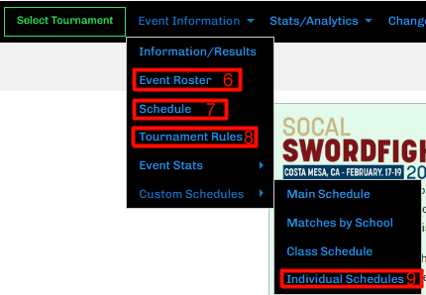
Underneath the Event Information tab (which is underneath the “Menu” tab if you are on a mobile device), you will have more options for event information. All events will have an Event Roster (6) which will show all individuals registered for the event. The event organizer may also choose to use features like Schedule (7) and Tournament Rules (8). If the Schedule feature is used, you will also have the ability to look at Individual Schedules (9).
Event Roster
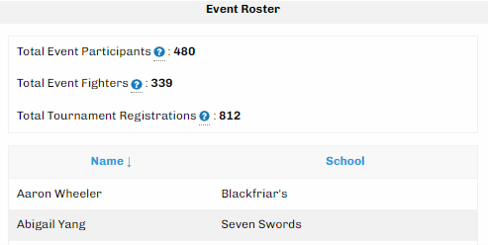
The Event Roster (6) will have basic statistics on those who have registered for the event. It will contain a full list of all the participants as well as their school, and will be sorted in alphabetical order by first name as a default.
Schedule
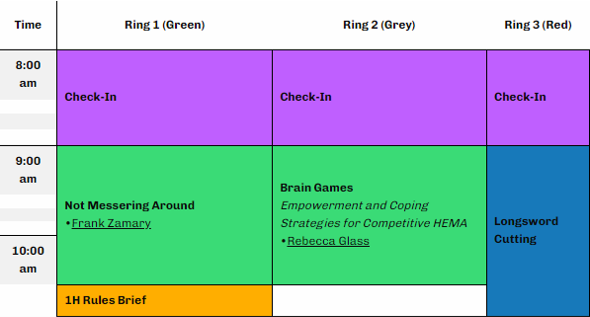
The Schedule (7), if an event organizer chooses to use this feature, will contain information about which events, classes, workshops, etc are occurring during which time slots and at which location(s).
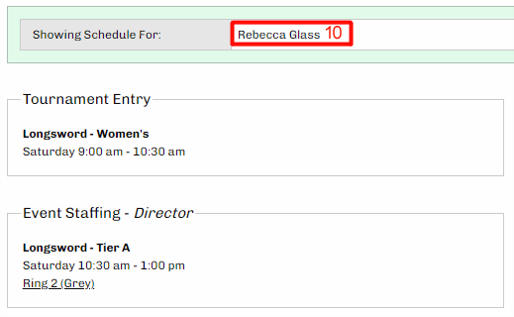
If the Schedule is populated, you can also view Individual Schedules (9). These will show you all commitments you have made for a tournament– tournament entry, judging, instructor roles, etc– in chronological order. You can select your name from a drop-down list of event participants (10) to view your schedule.
Back to TopTournaments
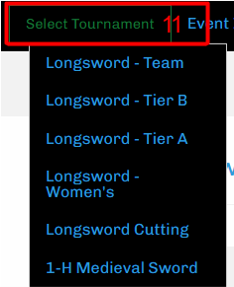
You may view an event's tournaments by either clicking on them on the landing page (3) or by navigating to them underneath the “Select Tournament” menu (11).
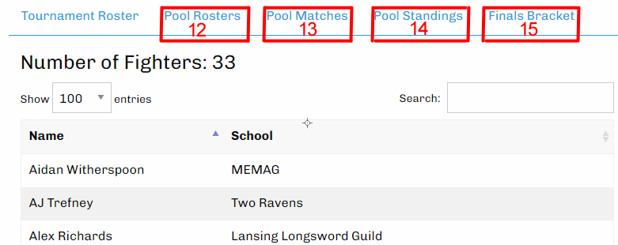
Selecting a tournament will bring you to the Tournament Roster page where you can view everyone in the tournament, in alphabetical order by first name. You are also able to navigate to Pool Rosters (12), Pool Matches (13), Pool Standings (14), and Finals Bracket (15).
Pools
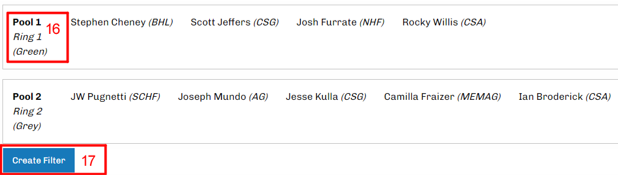
Clicking on Pool Rosters (12) will bring up a list of the pools and their participants. The pool number and location can also be found here (16). Additionally, at the bottom of the pools list is an option to create a filter for specific schools (17). Applying this filter will show only those pools that contain members of the school that’s being filtered on.
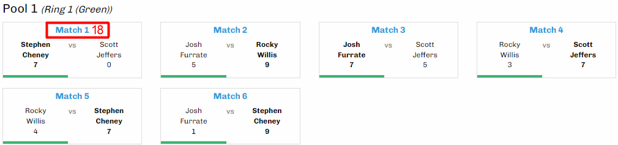
Navigating to Pool Matches (13) will bring up a list of the matches for each pool. Typically tournaments will run through the matches in the order they appear in this list. Scores for the matches will be updated in real time on this page, and once a fight has concluded the winner will be bolded. You are able to click on the specific match to get more details for that match (18). Note that there is also an option to create a school filter (17) at the bottom of the page.
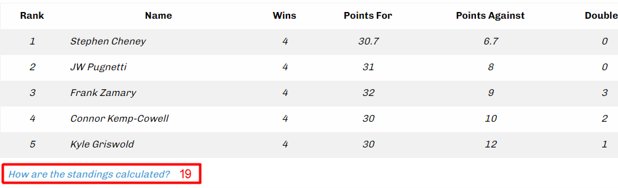
Once pools have concluded, Pool Standings (14) will be finalized. This will show the standings of competitors after coming out of pools. The individuals who came first in their pools will be italicized. There will be a solid black line in the table which indicates the cutoff for finals. At the bottom of the table is a link that can be clicked which will explain the way the standings were calculated (19); different tournaments will have different algorithms for calculating their standings.
Finals
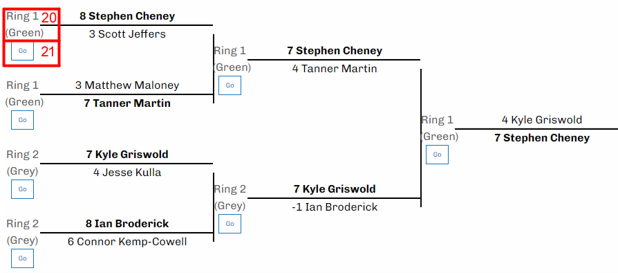
Clicking on Finals Bracket (15) once pools are over will show a bracket that is populated in real time with the progression of finals. Competitors will see which ring they need to report to to the left of their names in the bracket (20). Information about individual matches can be seen by pressing the “Go” button (21).
Matches
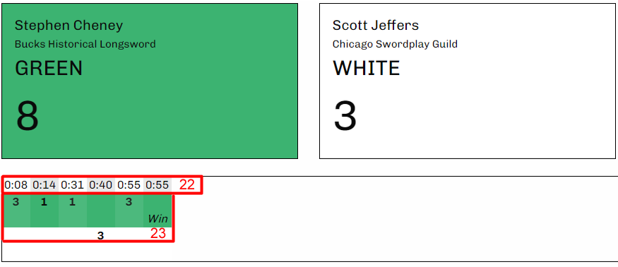
Pool Matches (13) can be seen in greater detail by clicking on the match number (18). Finals Matches (15) can similarly be viewed by pressing the “Go” button (21) on the bracket. Once on this page, you can see a running score (23) with the time elapsed (22) for the match updated in real time after each exchange is recorded. This page may also contain video for the match if a link has been provided to one.
Back to TopTable of Contents:
(under development)
Finals Matches
To create a best 2-out-of-3 (or best any-out-of-any) finals match you need to have the match already created. Go into the Match Options.
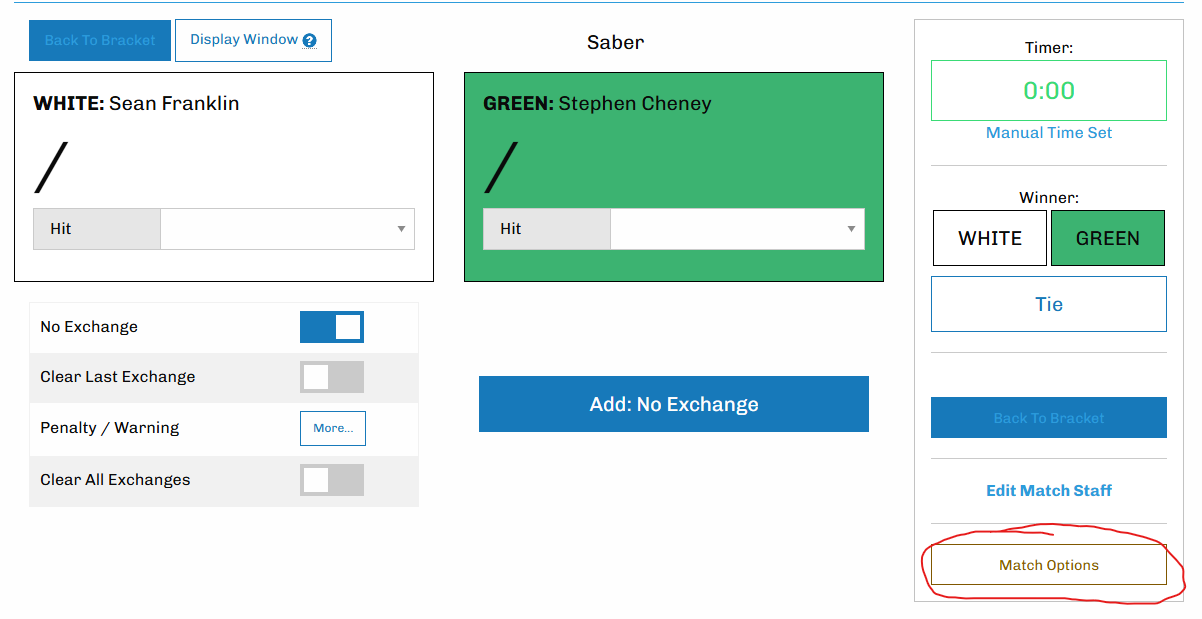
The Match Options will have an option for converting to Sub-Matches, which is how you do multiple matches in the same 'match'.
For a standard 2-out-of-3 final use the following options:
- Number of Sub-Matches: 3
- Sub-Match Mode: Digital
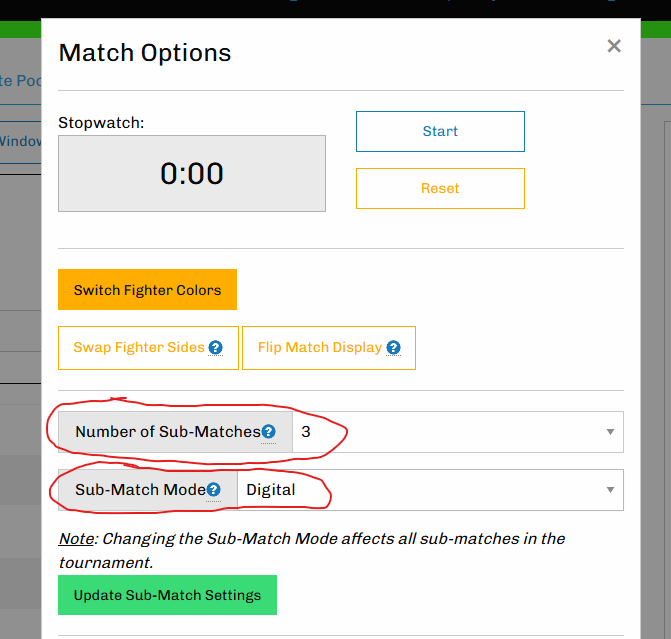
Ranking Types
Pools can be ranked using the following algorithms:
Show Me!
Tournament Divisions
The Tournament Divisions feature can be used when you have multiple tournaments in
Scorecard that represent splitting the participants from a single higher level "container".
For example "Longsword - Tier A" and "Longsword - Tier B" might be the results of separating
"Longsword" into two tournaments based on participant skill.
You can manage the Divisions by going to Event Organization > Event Settings > Tournament Divisions.
Make sure you have created all your tournaments before trying to set up the divisions.
Create/Manage Divisions
The first tab allows you to create your Divisions. To add a new divisions look for the blank entry with
"Add new division" as the placeholder text. Enter the division name ("Longsword" in our example). Then click
the down arrow to the right of the name to open a list of tournaments that exist in the event, and check the
tournaments which will be part of the division.
The tournaments will show up in the order you have specified based on the Event Settings page. There is currently no way to custom order the divisions. (work in progress, harass me if it becomes important and I haven't done it yet. )
Note that the Division itself is only a way to group tournaments together, and can not hold entries of it's own.
Division Tournament Entries
The Division Entries allows you to clean up your Event Registrations interface if you have a lot of tournaments, and are using divisional placeholder tournaments.
"What is a divisional placeholder tournament?"
If you are doing skill divisions in your tournament, but aren't dividing the participants until closer to the event date, you can create a dummy tournament to take all the entries. So in addition to the "Longsword - Tier A" and "Longsword - Tier B" there would be a "Longsword - Entries" tournament created. The whole function of the "Longsword - Entries" would be to hold the registrations for the longsword division until you decide to split the entries into the two tiers. (At which point the Entries tournament may be deleted.)
"What is a divisional placeholder tournament?"
If you are only entering people directly into "Longsword - Entries" and never Tier A/B you can check off Tier A/B and they won't show up on the list of tournaments to enter people into when you add them to the event. You can still, of course, add them to the tournament through that tournament's registration page. The Division Entries only exists to help clean up the lest on the Event Registrations page by removing tournament you will never be adding entries to there.
Sort Fighters in Divisions
The Sort Fighters feature is only usable if you are taking the entries from one tournament in a Division (the donor tournament), and splitting the field into the other tournaments in the divisions. You also need to enter ratings for all your fighters in the donor tournament so that the software knows how to split them.
For our example "Longsword - Entries" is the donor tournament.
In order to enter fighter ratings navigate into the donor tournament and go to Tournament Information > Fighter Ratings to enter the numerical rating, with higher being better. You can use any type of numerical rating. HEMA Ratings will be the most common way, but you could also give everyone a number from 1-5.
Once you have a donor tournament then select your Division to Seed and Donor Tournament from the drop down. This will populate information about the entries in the donor tournament, and give you boxes to specify the rating cutoff for each of the tournaments in the division. As you enter numbers the graph will change to show you the distribution of the fighters in each tournament. When you are satisfied click Submit to move the fighters over.
There is no Undo on this operation. Naturally you can move them all back individually as you would normally add/remove people from a tournament.
Note there is an option to remove all fighters from the donor tournament when you do this operation, or to leave them in. If you want to clear out all the 'sorted' fighters check the box directly below where you entered the ratings.
"Does this work for sorting people into sub-tournaments after they fight, based on standings."
No, not at the moment. Harass me if this is a priority for you.
Cutting Deductions
To use the Deductions Feature for cutting tournaments, go to the Point Values page. You can do this through either Tournament Information > Settings > Point Values, or through the blue Change Point Values button at the bottom of the Tournament Settings page.
This will let you set up the point values for deductions on each cut, so that you only need to enter in the offense and the software will know how many points to subtract. This will also let competitors see what deduction(s) they had when they look at their results.
Deduction Combination Mode
The combination mode is how the software handles having multiple deductions on the same cut.
- Add: All deductions entered are added together for the final deduction.
- Max: The highest deduction entered is the final deduction.
- RMS: A formula is used to combine the deduction values. Final Deduction = √(d12 + d22 + d32)
Deduction Point Values
You will find a big chart with all deduction “offenses” on the left, and three columns of values on the right. Enter in the point values for which deductions to include in your tournament, and any deduction left blank will not show up in the list when you are scoring the round.
If you are only ever using one type of deduction then you can simply use the first column, and you will only have a single deduction to pick for every cut. If you want to keep track of two type of deductions per cut, say Cut and Form, you should have all the Cut offenses have points in the first column and all the Form offenses have points in the second column. (And not use the third column).
Update these values when done.
Scoring Using Deductions
You will notice the score page looks slightly different if you have pre-defined your deductions. After you add exchanges, you will see that they have the Score Value pre-set to whatever you configured the Base Point Value to be (as with normal scoring) but the deduction input will be replaced with 1-3 drop downs, depending on how many types of deductions you entered.
When you add new exchanges, you will see them displayed in blue. This means they are pending and not considered in the scoring calculation. So you can pre-add all your exchanges before the competitor starts cutting. When a deduction is specified (including ‘Clean’) the exchange will become live and contribute to the score.
The deductions update the exchanges in real time; however, the updates are not synchronized if using two computers. Everything will work fine as long as there is a division of labor and only one person is updating one type of deduction. To make sure everything is completely synched you can always reload the page.
Display Window
If you click on Display Window a pop-out will appear that shows the current score, and the scores and deduction for each cut. This display window does not update automatically (yet), and to update the content to the current score or to a new competitor click the Display Window button again.
Back to Top
